Once a payment is set to pending due to missed tasks by the talent like missing checking in or out, you can either approve or decline the payment by following these easy steps.
Congratulations on booking a Recruit! If the Recruit successfully checks in and checks out of the event within the parameters of the scheduled hours and location, payment is automatically sent following the completion of the event.
If the Recruit does not check in/out within the parameters of the scheduled booking, you will have an opportunity to review the details of the booking to determine whether the talent worked the event and approve or decline payment accordingly.
The day after the event, when you log into your PopBookings event dashboard, you will be prompted with a payment approval/decline pop-up with the details of the event and the option to "Decline," "Approve," or "snooze this notification":
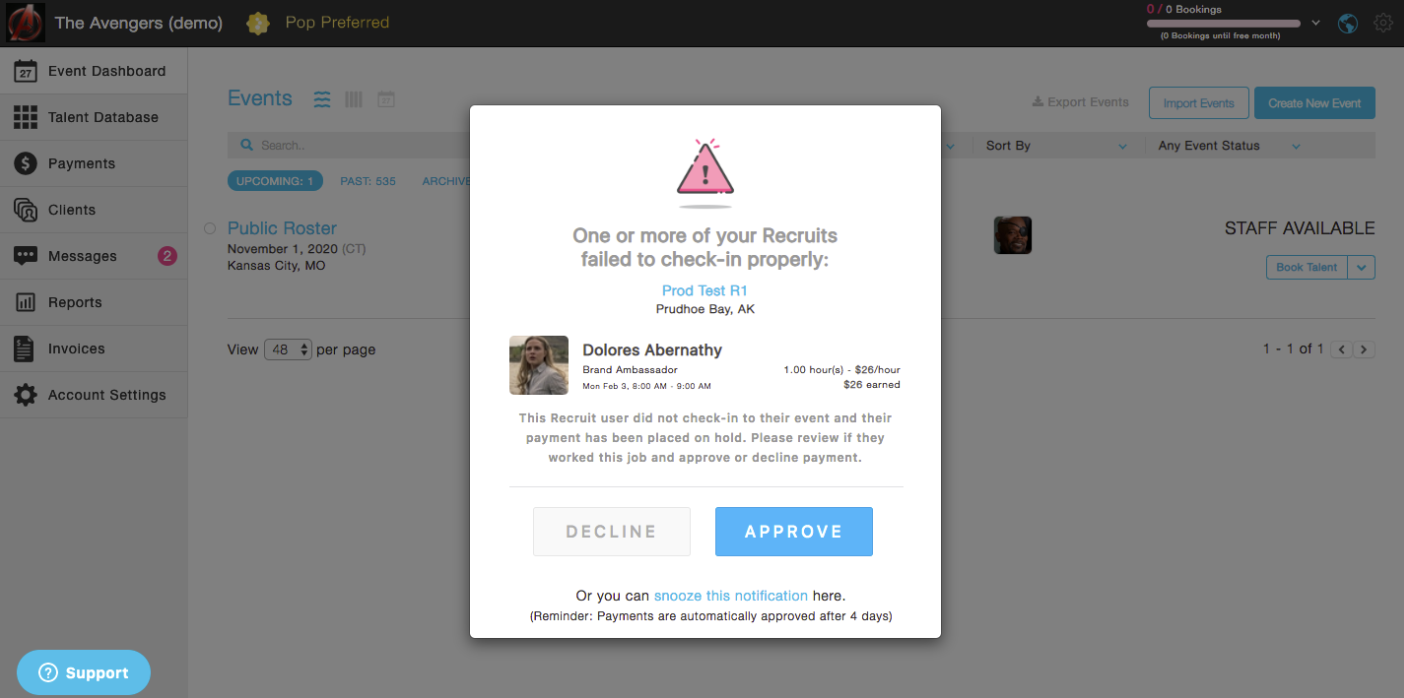
If you need to review the details of the event (including the "Live Event" tab to review if any check-in/check-out details are present), you can click on the event title link:
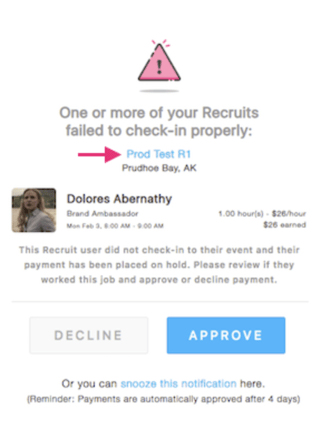
If you determine that the Recruit did work the event, click the "Approve" button and payment will be prompted to the Recruit.
If you determine that the Recruit did not work the event, click the "Decline" button and enter the reason for the payment decline:
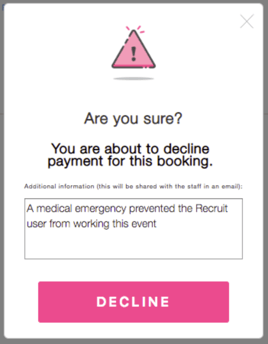
If you are not able to determine whether the talent worked the event at this time and need to move passed this pop-up, you can click "snooze this notification" to snooze the alert for 60 minutes.
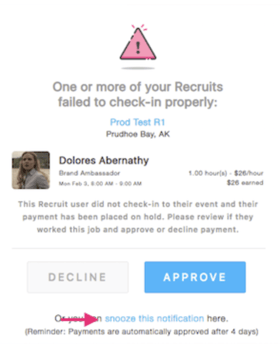
NOTE: Payments are automatically approved after 4 days if no action is taken since one of the benefits of working Recruit jobs is the quick payment turnaround.
Don't forget to leave a review for your Recruit hires so they can learn your feedback and so other hiring agencies can make educated hiring decisions!
Questions? Contact us at support@popbookings.com.
