This article explains how to add a contractor agreement to your PopBookings account. Talent can electronically agree to your terms upon sign up.
Tired of collecting paperwork from your talent? Manage this process on PopBookings by including your terms and conditions as part of the talent signup process. It's easy as a click of a button!

How to Add Contractor Agreement Terms and Conditions
- Log in at agency.popbookings.com.
- From the PopBookings dashboard, click the gear icon and hit select Account Settings from the top right of your screen.
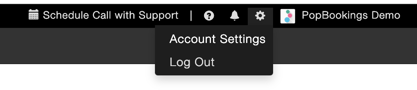
- Select the Agency tab at the top left of the Account Settings screen.
- Scroll down to the contractor agreement terms and conditions and enter in your agreement:
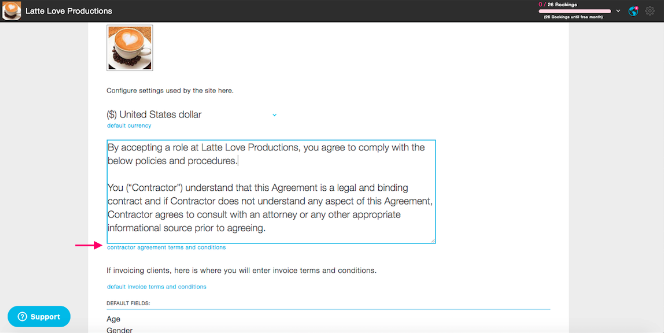
Pro Tip: To see whether a talent has agreed to these terms, you can view this on their talent profile slideout under Documents.
Still have questions? We're here to help at support@popbookings.com.
