Your company name and logo is a visual way for talent to identify with your company and build rapport. If you need to update your company information and awesome logo, simply follow the guidelines below.
How to Update Company Information
- Log in to agency.popbookings.com.
- From the PopBookings dashboard, click the gear icon and hit select Account Settings from the top right of your screen.
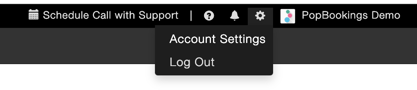
- Select the Agency tab at the top left of the Account Settings screen.

- Click on the appropriate section below to update as needed.
NOTE: There is an option at the bottom of the page to send email notifications of new messages to the email listed under "Contact Info for Staff." Please be sure the email listed in this section is the appropriate email to send these notifications to.
How to Update Your Company Logo
Follow these steps to update your company logo:
- Log in to agency.popbookings.com.
- From the PopBookings dashboard, select Account Settings from the lefthand menu.
- Select the Agency tab at the top left of the Account Settings screen.
- Scroll down the page to "CUSTOM SIGNUP PAGE FOR NEW STAFF,"
- To update your company logo, click the Change Logo button and select the logo you would like to use from the upload menu. NOTE: The maximum logo size is 5mb.
Pro Tip: To preview your logo size and ensure it renders properly on the talent sign-up page, click the View Page button above. If your logo is too big or too small, you can edit the size, save, and follow the instructions above to Change Logo.

How to Update Your Talent Sign-up Page
Follow the below steps to update the text on your talent sign-up page:
- Under Account Settings > Agency, click on the form title or form intro sections below to type in your desired text.
- For your welcome text, something something friendly and inviting will do!
- For the intro for your application, let staff know the most important things to you as an agency. This can be a good place to include specific instructions for the application process (including profile photo, bio or certification requirements) or introduce new staff to your brand.
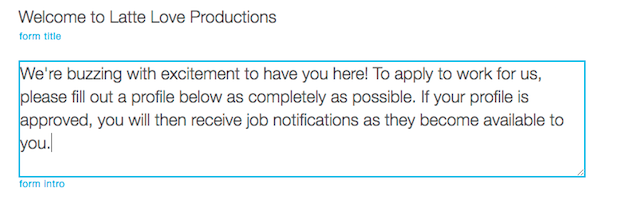
Pro Tip: To preview your talent sign-up page, click the View Page button above.
Questions? Contact us at support@popbookings.com.
