To send profiles of talent to your clients for them to be a part of the selection process before you book talent, follow these easy steps.
If you’d like to give your client more information about who is working their event, or let them see options for who is available, you can send the appropriate talent profiles to your client from the event listing. Here’s how it’s done:
How to Send Packages of Talent Profiles to Clients
- From the Event Dashboard, choose the event you would like to view by clicking on the name of the event.
- On the Talent Booking screen, you can see who has applied to the event as well as those who you have shortlisted to book. Those shortlisted to the Booking section will also appear in the Packaging section.
- Click on the PACKAGING tab to create a package of talent profiles through this section.
- In the Packaging screen, you can select which talent profile to include by toggling the “SHOW / HIDE” option below their profile icon.
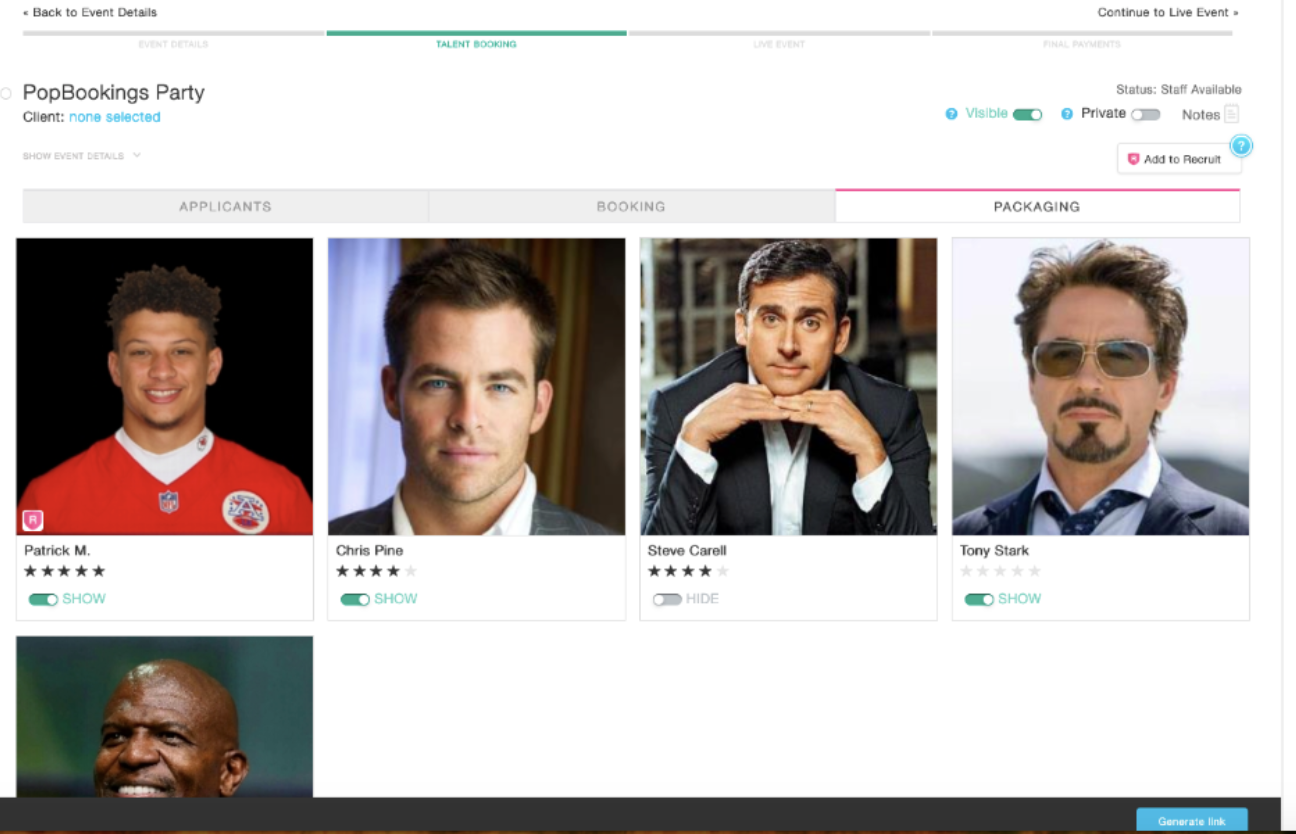
- Once you’ve determined which profiles to send to your client, click Generate link at the bottom right of the screen. You'll get a pop-up that let's you know the link has been generated and copied for you, and you can now share it with the client by copying into an email!
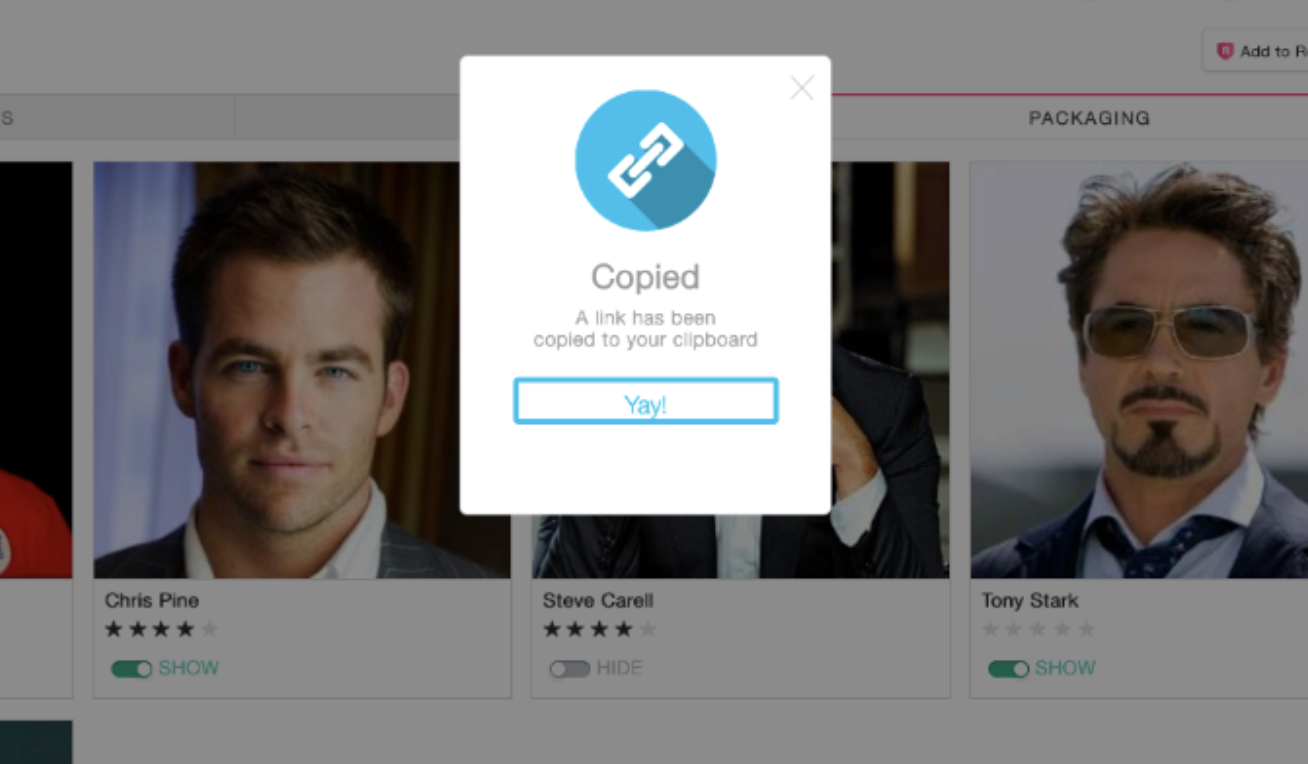
- When the client clicks on the link, they will see your branded package and be able to view high-level information about the talent by clicking on their profile picture, and approve or decline talent by clicking on the appropriate button on the talents' profile.
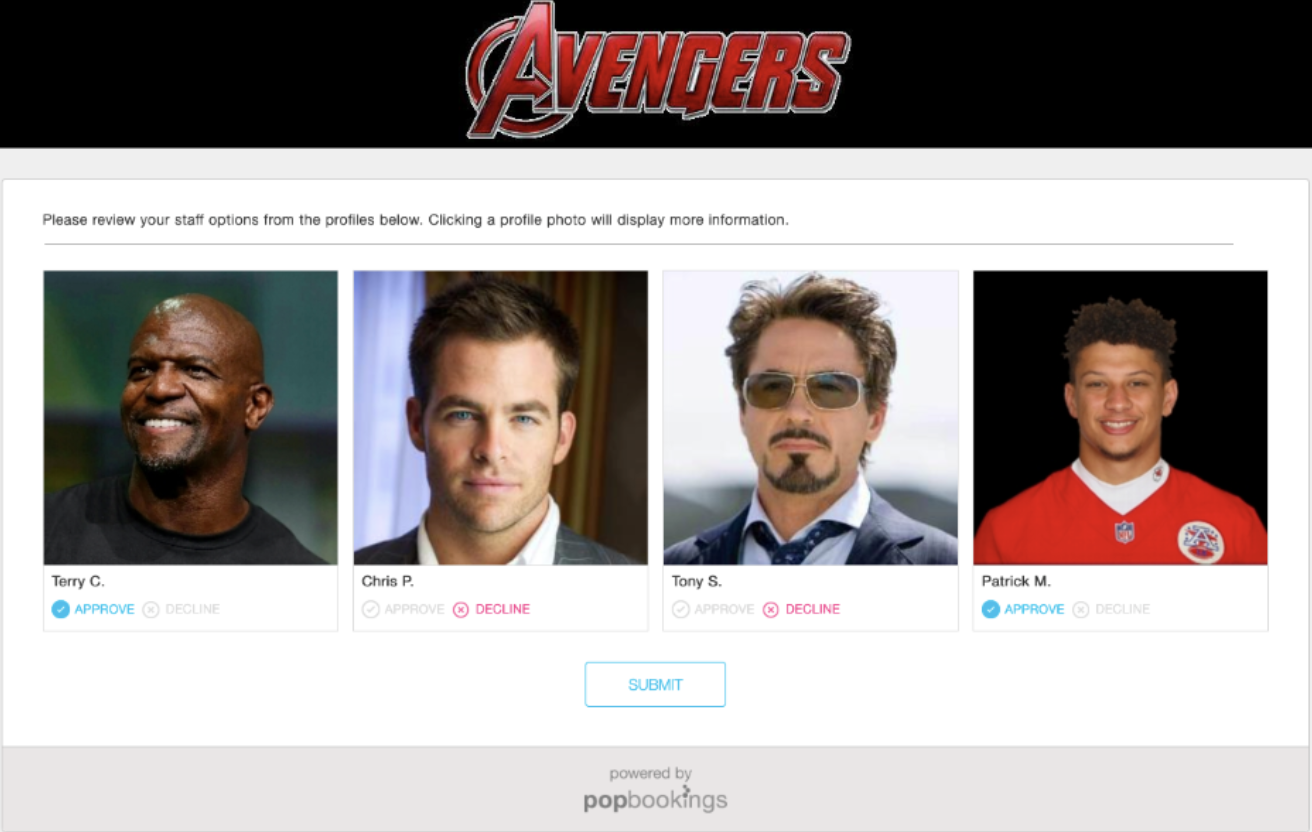
- Once they have made their choices and click "Submit," you will see a green checkmark or red x in the talent profile box in the shortlist on your talent booking page.
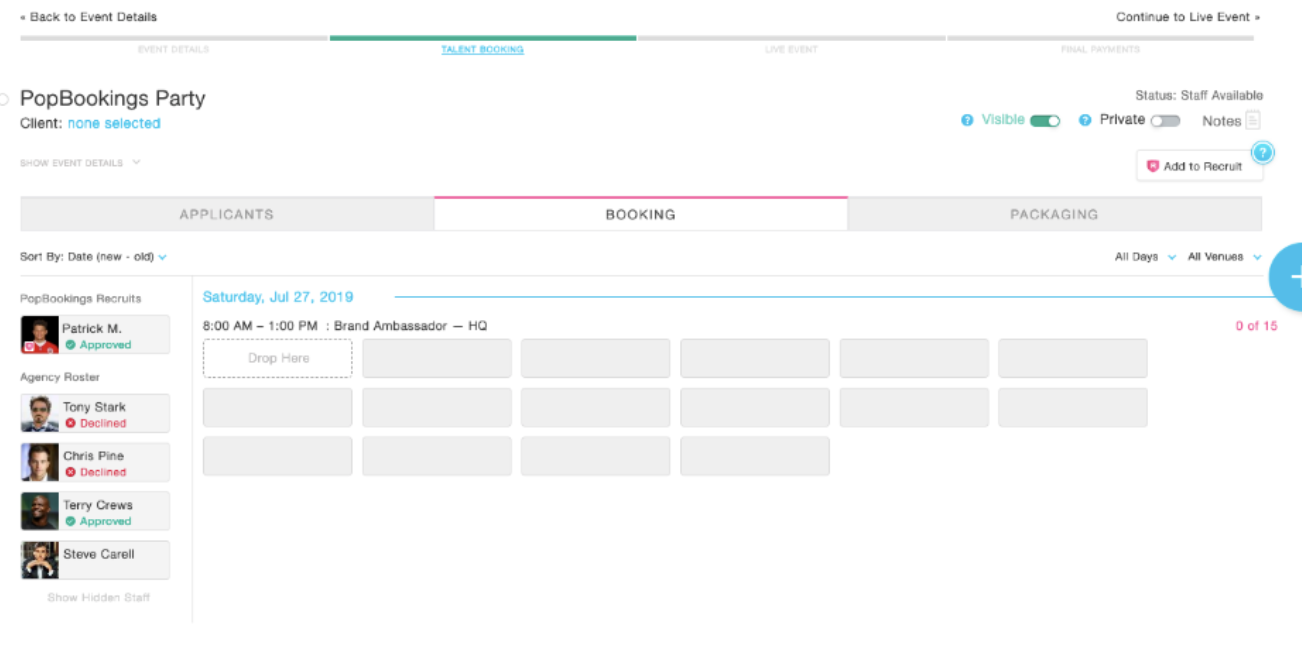
Pro Tip: You can copy this secure link to send out at any time by clicking on the "Copy Link" button in the bottom right. You can also build a new package by clicking on the red x, next to the link url at the bottom and then "Hide" or "Show" different talent and generate a new link.
