To send additional payments like expense reimbursements to a Recruit on PopBookings, follow these easy steps.
Sometimes you might need to send additional money to users after an event is over. In this article, we will be exploring how to accomplish this on PopBookings.
To send additional payment to talent, follow the below steps:
- Log in at agency.popbookings.com
- Click the event
(You might need to click "Past" tab at the top of the screen.)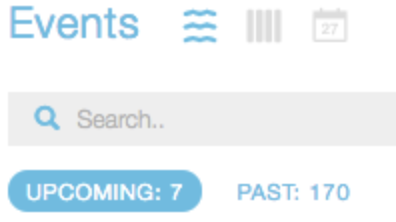
- Click "Final Payments"
(Found in the top right hand corner of your screen.) - Click "View Receipt" option
- Click the "Send Extra Money" button
- Enter the amounts and a description
- Hit "Send Money"
- Done
How long will it take to get to the talent?
Once the money is sent, this initiates the payment. It takes an average of 2 business days to hit their bank account.
What bank account does it go to?
The talent can enter in their banking credentials into the mobile app. It is found under their account settings.
To see a video of how to do this, see below:
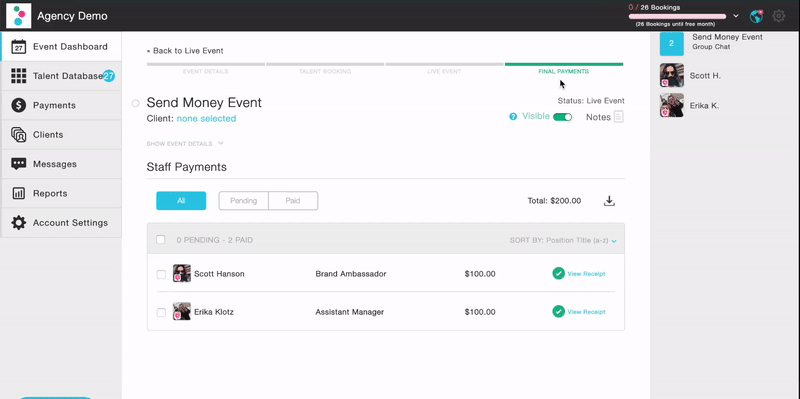
Pro Tip: You will be able to send reimbursements/additional payment after the initial event payment is successfully transmitted. As soon as you see the green check mark on the receipt, the Send Extra Money button will then be activated.
Still have questions? Contact us at support@popbookings.com.
