To manage tags for your talent database on your PopBookings account, follow these easy steps!
It’s easy to create new, unique profile tags for your talent database! Here’s how:
How to Add New Profile Tags
- Log in at agency.popbookings.com
- From the PopBookings dashboard, click the gear icon and hit select Account Settings from the top right of your screen.
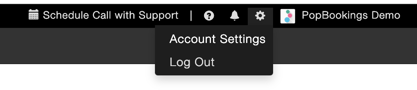
- Here you will see the "Tags" tab.
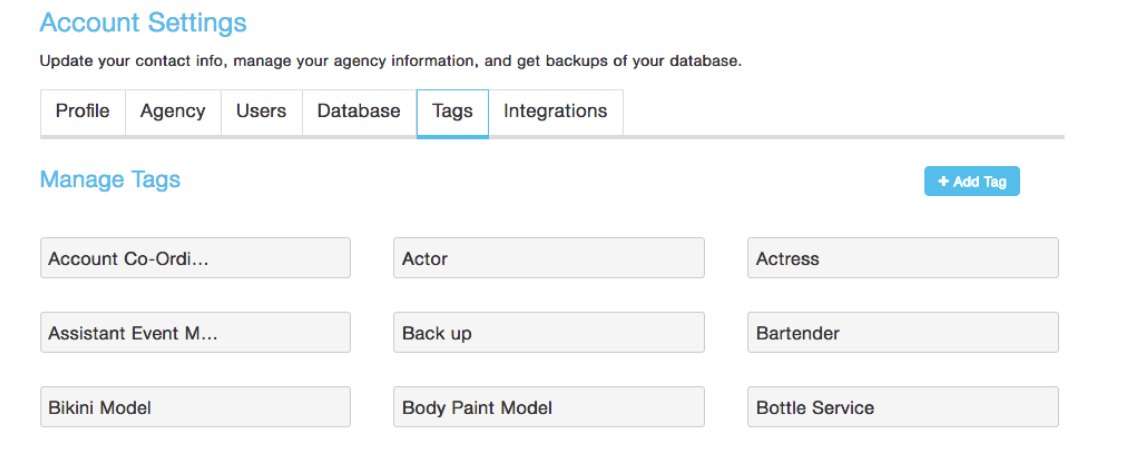
- Here, you can add customized profile tags by clicking the + Add Tag button on the right.
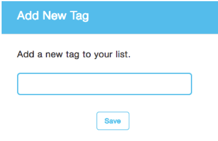
- To manage existing tags, simply hover over them to reveal “edit” and “delete” options. NOTE: Editing a tag will change it for all profiles.
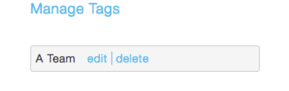
How Do I add Profile Tags to a Talent's Profile?
Now that you've created your tags, add them to your talent profiles and start using unique and targeted searches.
- Access the selected talent profile from your database, and click on the Notes tab.
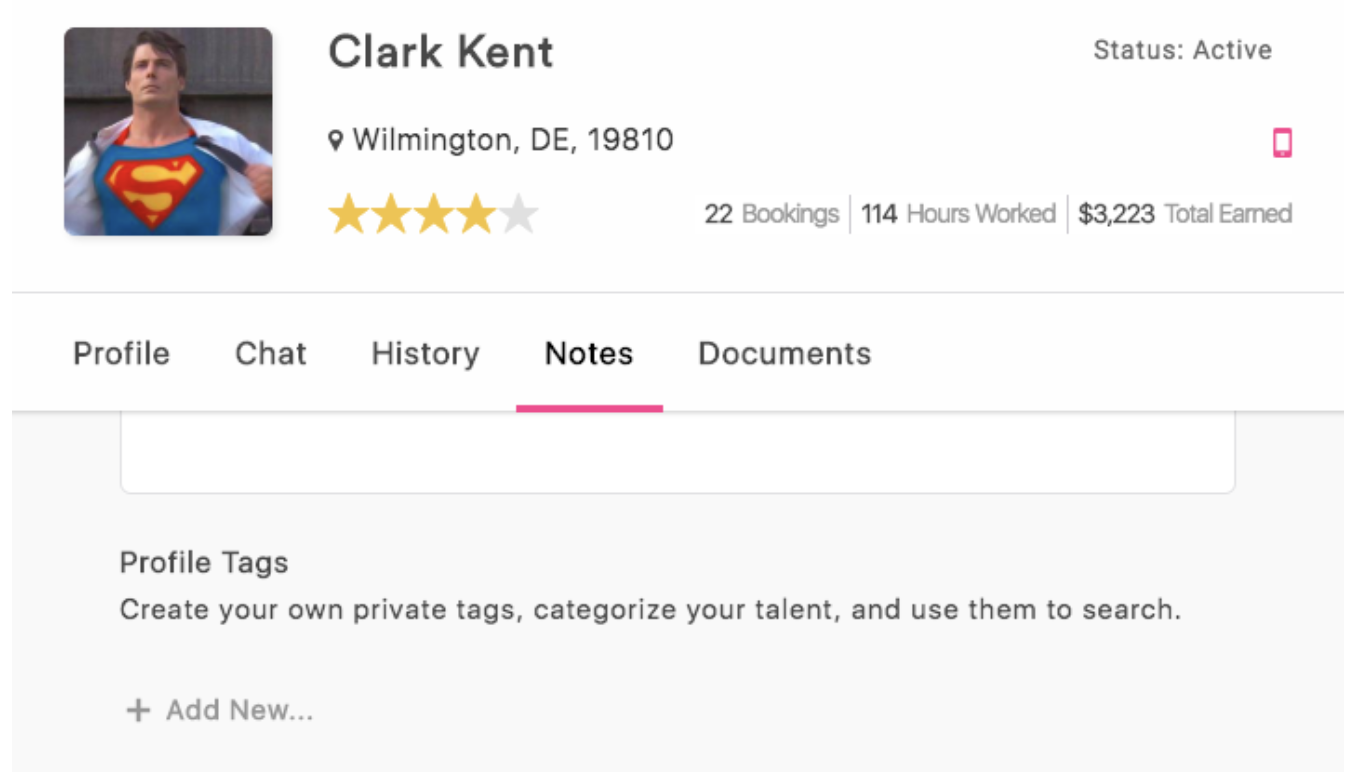
- On the Notes page, click + Add New... under the "Profile Tags" section.
- Next, you can check on the appropriate tags you want to add to the profile, and you're set to search.
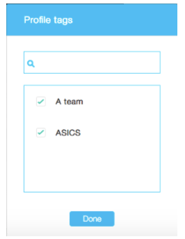
Pro Tip: Customized profile tags are a great way to increase your search options in the Talent Database. The talent does not have visibility to the tags on their profiles and you can add and remove as you'd like.
How do I search my Talent Database by profile tag?
Searching with tags is easy by clicking on the ![]() icon and then selecting tags you want to search by.
icon and then selecting tags you want to search by.
Congrats! You’ve created and linked custom ways to organize and interact with your best Talent Database ever.
Still have questions? Contact us at support@popbookings.com.
