To manage in-app messaging with talent in your PopBookings account, follow these easy steps.
PopBookings’ built-in messaging feature makes it easy to communicate with your team, your talent, or event-specific groups. Here’s how it works:
How to View & Reply to Your Messages
- From your PopBookings dashboard, navigate to your messages by clicking Messages in the lefthand menu. A red circle with the number of new messages will let you know you have messages waiting.
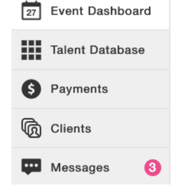
- On the Messages screen, you will see a list of recent messages from teammates, talent, or event groups. You can also search for messages by name or event.
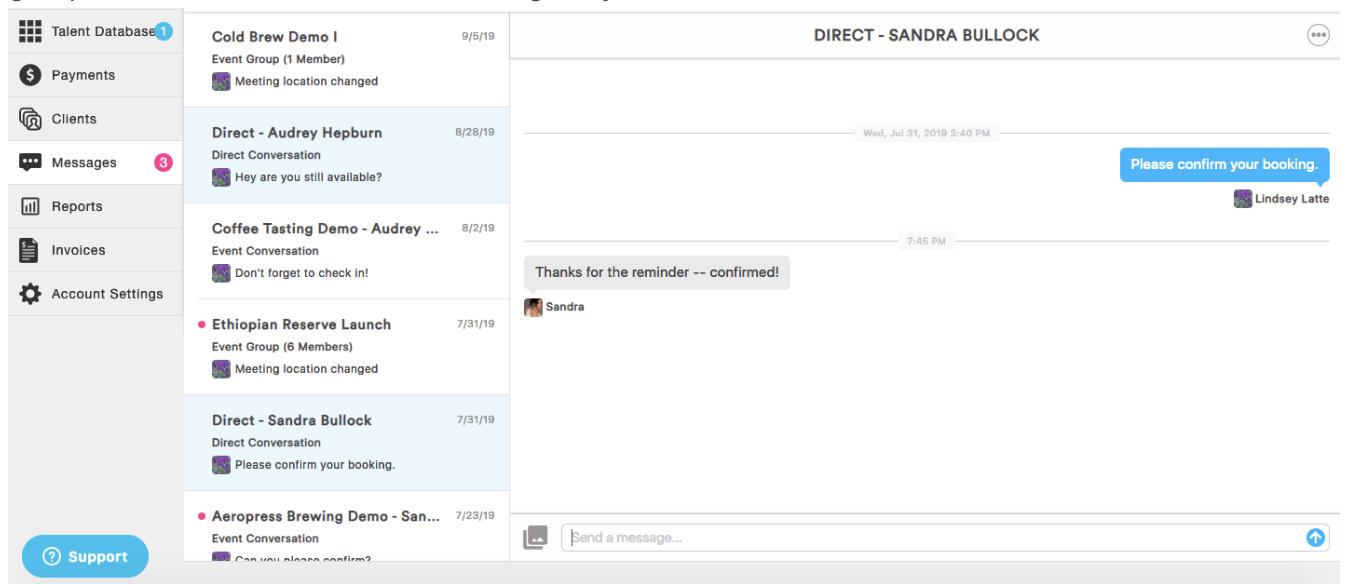
- You can read or send messages from the Messages screen by clicking on the message you want to view in the menu to the left. NOTE: Messages are titled by the name of the individual (direct) or the name of the event.
- Once you’ve selected the message you are interested in, you can read through the message history. Reply to messages by writing in the “Send a message..” field at the bottom of the screen and then clicking the up arrow to the right of the message field.

How to Send Event-Specific Messages
Event messages are a great way to coordinate with event teams and keep your communication all in one place. Chat with all booked talent or message individuals about event needs.
- Send a group message to all booked talent on an event by clicking on the number at the top of the chat list.
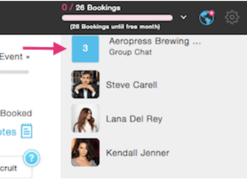
- You can also direct chat with specific booked talent by clicking on their profile thumbnail.
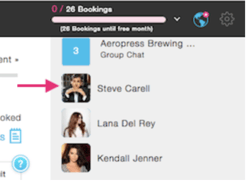
Embrace the PopBookings messaging feature for fast and easy communication with all your important contacts!
Still have questions? We're here for you at support@popbookings.com.
