To make a payment to one of your talent in your internal talent database (not Recruit), follow these easy steps.
Making payments on PopBookings is a great way to save time when paying your contractors.
There are two ways to process payments in your dashboard: per event and per person.
For processing payments per event, you can follow the below steps:
- Go to your Event Dashboard.
- Click Past at the top of your screen.

- You will see the smart button labelled Finalize Payments in the event status.
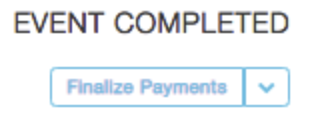
Or, click the event and go to the Final Payments section at the top of the page.
- To pay, hit the Pay button.

OPTIONAL: You can preview details of payment details by hitting "View" button. - To process payment, hit the Submit Rating and Payment button.

OPTIONAL: Add an adjustment by hitting "+ Add adjustment" button. To add money, use a plus sign in the amount. To decrease the total, type a "-" before the adjustment amount.
To process payments per person, follow the below steps:
- Go to "More" > "Payments"

- From the list of outstanding payments, click the Pay Now button.
- To process the total in the grand total area, hit the Submit Rating and Payment button.
NOTE: You can only add adjustments to payments within an event. From "Payments" tab above - you can click the event from the list to open the event to process payment with adjustment.
What happens now?
Your talent will receive an email from veem.com with instructions to put in what bank account they want that payment to go to. The onboarding is all handled through that email. (
What do I need to be able to process payments like this?
First, you will need to create a Veem account with your bank account you want payments to come from. To do so:
1. Follow this link to create your Veem account: https://apps.Veem.com/CustomerApp/SignUpC?cid=BD12073
2. When finished, log into PopBookings (agency.popbookings.com)
3. Go to Account Settings. (From the PopBookings dashboard, click the gear icon and hit select Account Settings from the top right of your screen.)
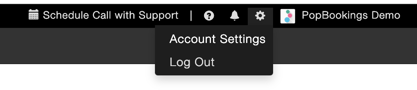
4. Under Payments tab, click Connect to Veem button.
5. Log in to your newly created Veem account.
6. Hit "Authorize" for connecting the two accounts.
7. You will see a success message when you have successfully linked your accounts.
How much does this service cost?
To process payments, it will be an additional $19.99/mo. billed directly with Veem.
NOTE: Our payments solution is for contractor payments only. If you are making W-2 payroll payouts, you can easily export payroll information from the system using the event export on the event dashboard and payment export under Account Settings > Database.
Still have questions? We're here for you at support@popbookings.com.
