To see if a talent user has checked into their shift on an event, follow these easy steps.
You’ve scheduled top-notch talent to work an event! PopBookings allows you to monitor the event and make sure they’ve arrived on time for their shift. Here’s how:
How to Monitor Talent Check-Ins
- From the PopBookings dashboard, navigate to the Event Dashboard by selecting “Event Dashboard” from the lefthand menu.
- Select the event you would like to monitor from the list on your Event Dashboard, then click LIVE EVENT on the bar at the top of the screen.
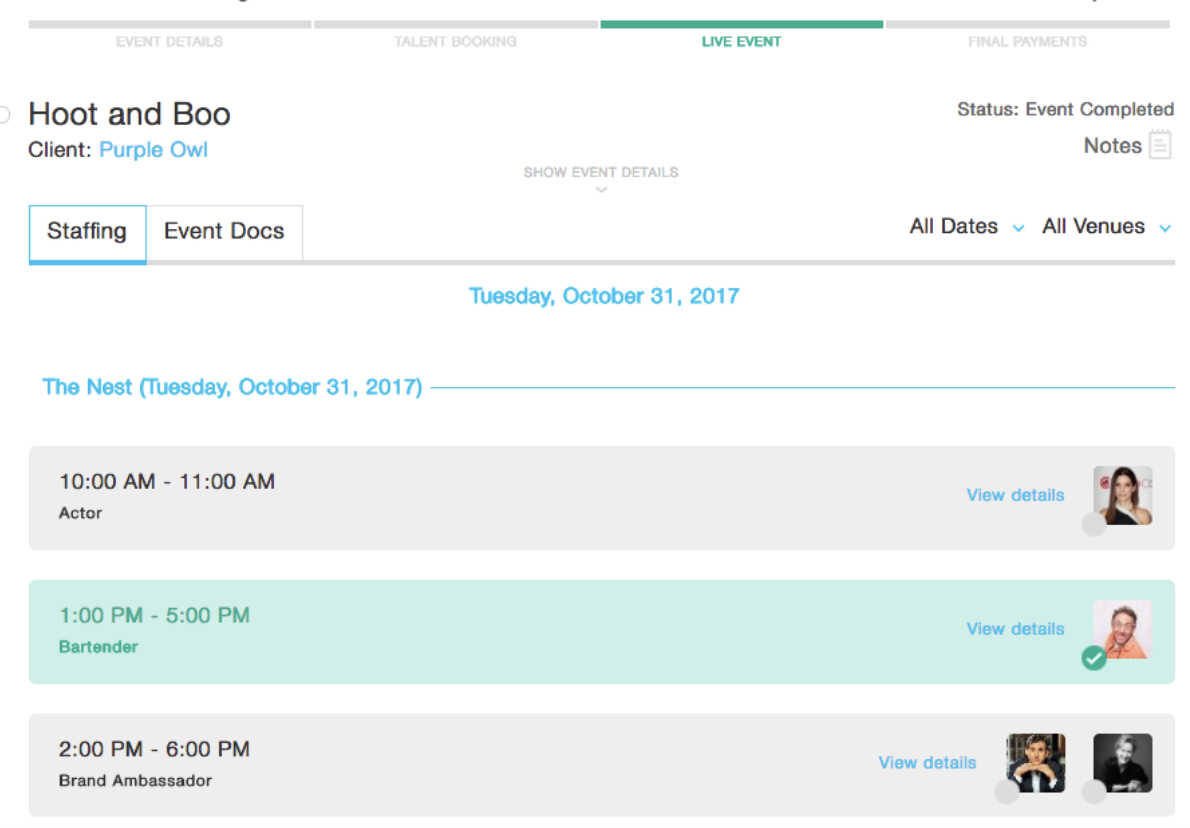
- The LIVE EVENT screen allows you to watch for talent check-ins. Under the “Staffing” tab, you can see all shifts and the talent who have been booked to fill them.
- When talent has checked in, the gray circle at the bottom left of their profile icon will turn green with a checkmark to indicate that they are checked in and ready to work! Want to see the specific check-in and check-out time? Click on View details.

Pro Tip: If you’d like to remind talent to check-in (or ask for a status update), simply click their profile icon to open a chat screen and send a friendly reminder to their mobile app.
Congrats! Your talent is on time and ready to work.
Still have questions? Contact us at support@popbookings.com.
