To import a .csv file of events into your PopBookings account, follow these easy steps.
To import a .csv file into your PopBookings account, follow the below steps:
- Log in at agency.popbookings.com
- Hit the "Import Events" button in the top right hand corner
- Click "START" from pop-up
(Suggested - View the download template. This is how your data needs to look before importing your file. ) - Choose your preferred method of writing your event descriptions from the pop-up.
(See Pros and Cons at the end of this article to help you decide) - Choose file from your computer.
- Specify whether there are column headers in your file.
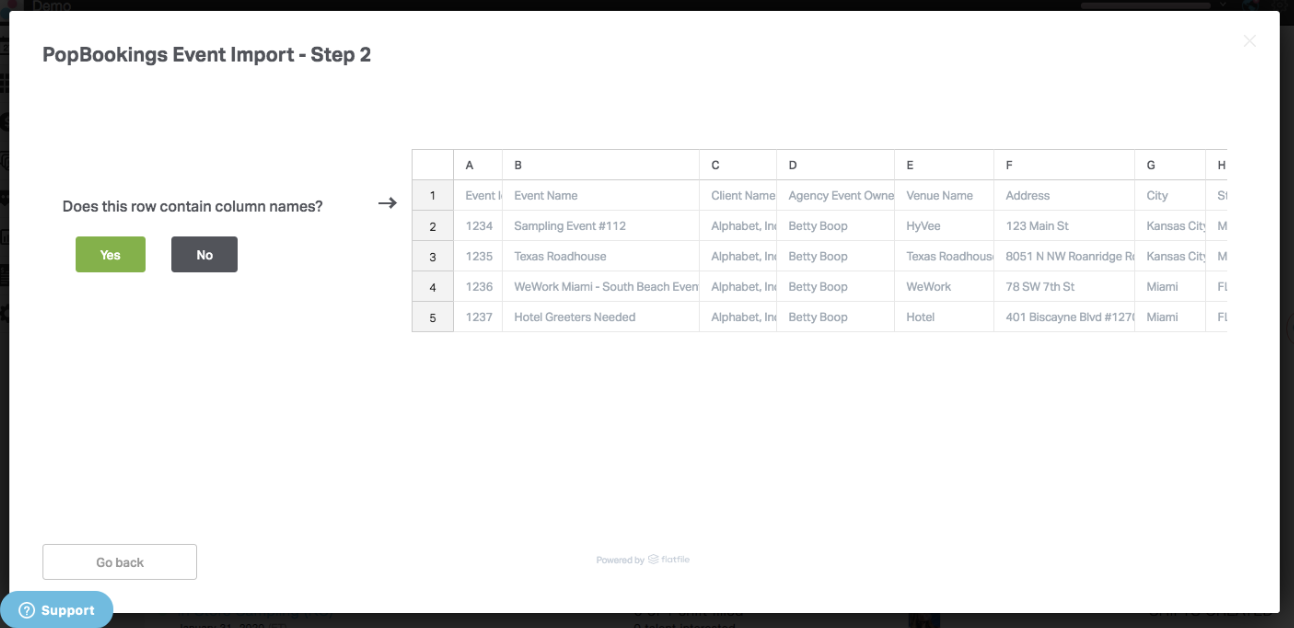
- Match your fields in the pop-up.
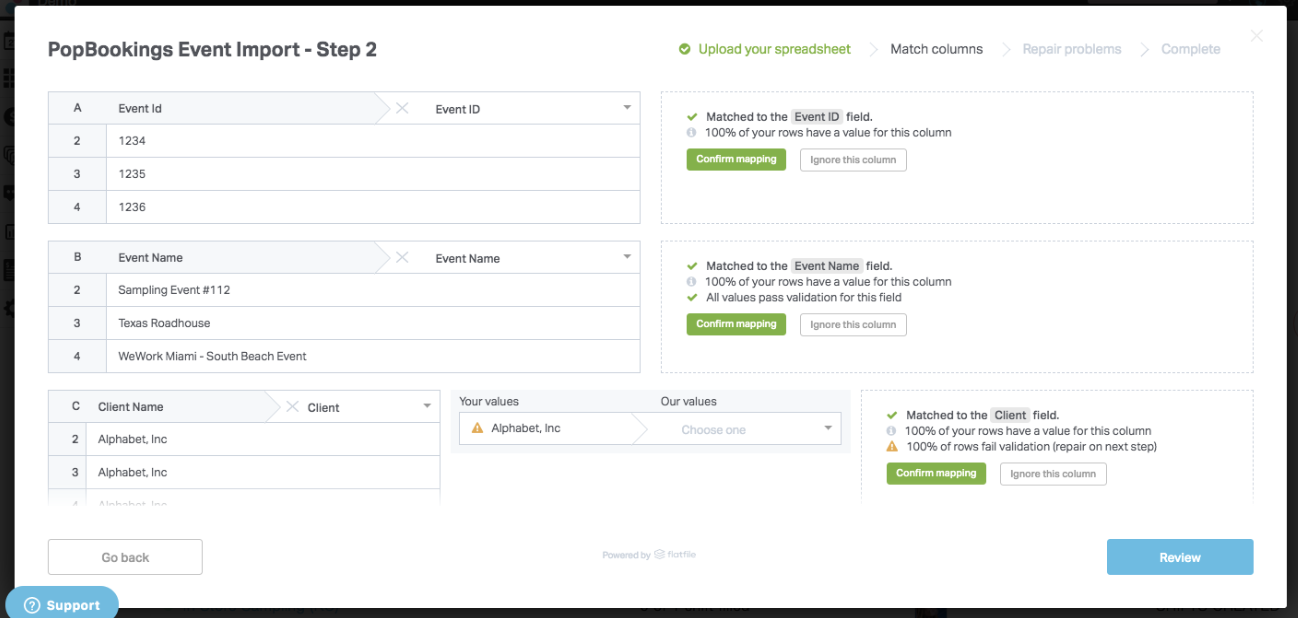
- Make any last minute changes to your data in this next screen.
(Click a cell to make changes.) - When you are happy with your import, click "Complete" button.
- It will ask you if you are ready to submit. Hit "Yes" to continue, hit "No" to go back.
- Next, you will be prompted to add documents as attachments to your events.
- Next, assign any reports to your events.
- Review and hit "Next".
- Hit "OK" when done!
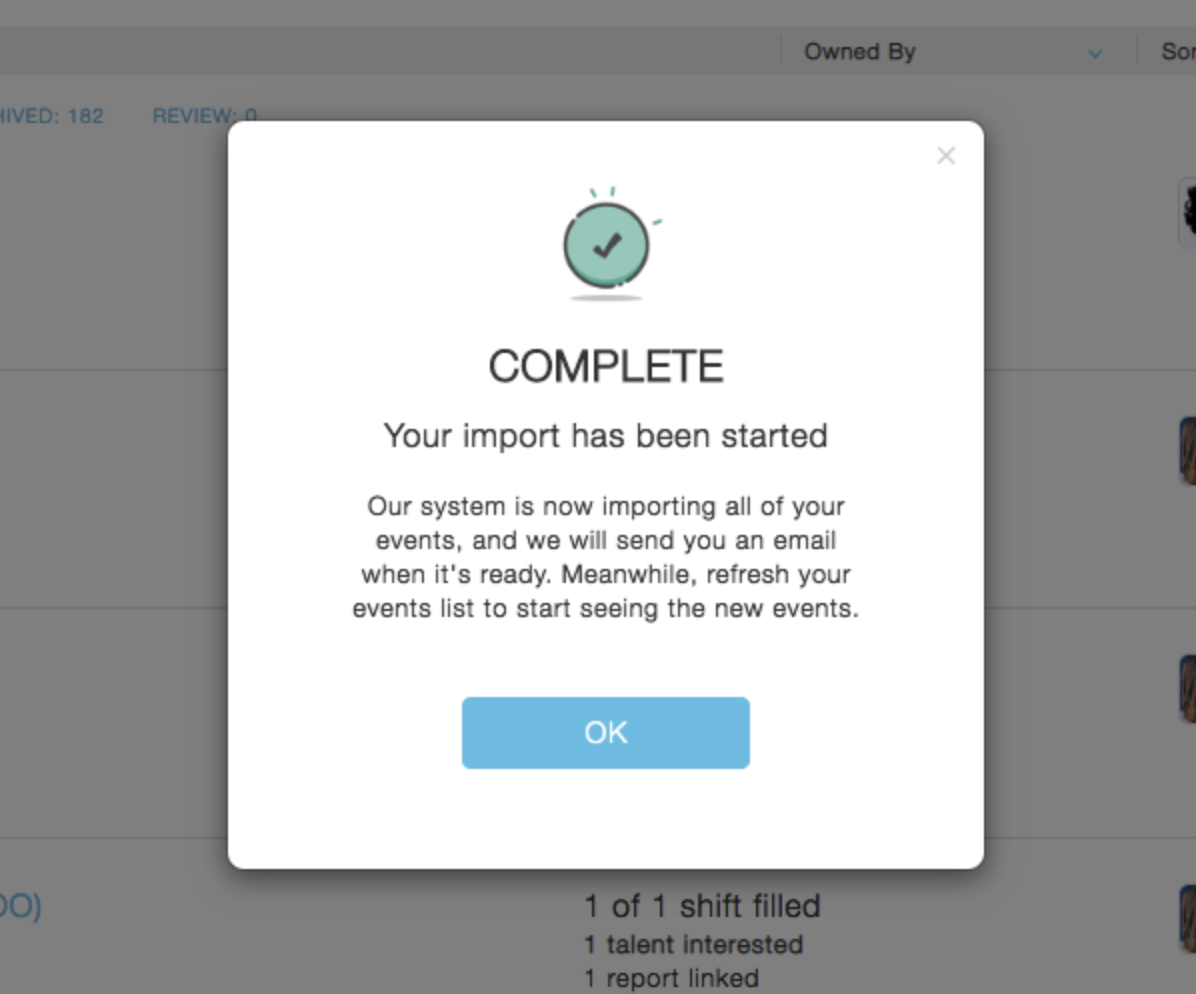
- OPTION 1: Same description for all jobs in this import
This option allows you to pre-write your job descriptions in the PopBookings user interface. This description will apply to all events you import from your .csv file.- Pro - This will be better for formatting things like line breaks in your descriptions.
- Con - If you have special notes per event that might need to change depending on the location, then you will need to change those after the import if you choose this option.
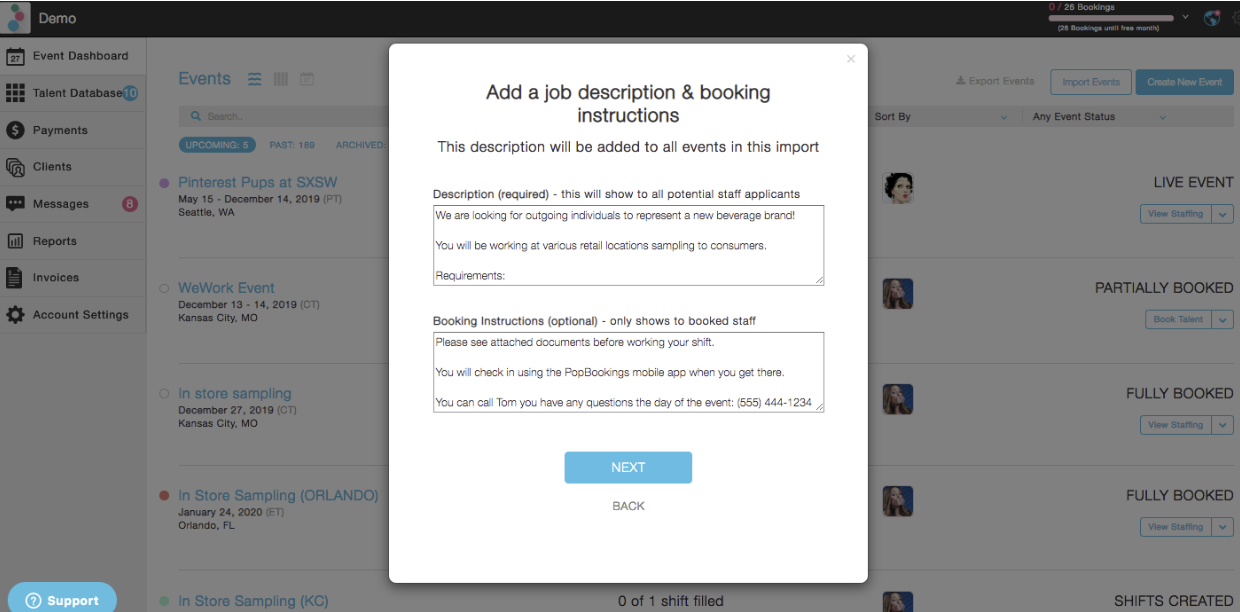
- OPTION 2: Different descriptions for each job
This option allows you to import a file with event descriptions pre-made. This is a better option if you have specific instructions that wouldn't apply to all events.- Pro - You can customize your descriptions per event in the file in bulk and those will show on the events created on PopBookings without having to click into each event to edit it in PopBookings.
- Con - You might lose out on some formatting in the descriptions that you might prefer.
- OPTION 2: Different descriptions for each job
-
PRO TIP: When doing imports and choosing OPTION 1: Same description for all jobs in this import, be sure you aren't combining programs. If you are combining programs into the same file for import, you will want to select OPTION 2 and write your descriptions within the file itself. If they are the same from a number of events, it's easy enough to drag the descriptions down a column to duplicate.
How do the notifications happen for these events?
You have the option to post these on your public job board which shows to anyone active in your talent database. You also have the option to post it to Recruit. We made a special type of notification that will let Recruits know you added jobs to the job board. For people who might have a lot of new jobs in their area, this saves them from getting bombarded with notifications. Instead they get one notification.
NOTE: Spreadsheet files must be saved as .csv files and cannot be the default .xls or .xslx files from Excel. If you do not know how to save your file as a .csv on Excel, you can follow these steps.
Still have questions? Contact us at support@popbookings.com.
