To edit an event on your PopBookings account, follow these easy steps.
By now, you've posted your event and maybe even booked some talent to work. If you have additional details to add or changes to make, PopBookings lets you edit your event easily!
- Log in at agency.popbookings.com
- From the Event Dashboard, choose the event you would like to view by clicking on the name of the event.
- There should be a dropdown to the far right of the event in the list, select View Event Details from list.


- Start editing your details! You should be able to click the edit icon to edit anything.
PRO TIP: Any edits are updated on the talent side in real time. However, if you'd like to send a notification of any updates, we recommend using the chat to alert them to the change. That way nothing will be missed!
Changing Shifts on Event
If you are wanting to change shift times, dates, number of staff needed, there are a lot of variables to consider that make this a more complicated task. - If the event is not posted to Recruit or does not have any staff booked, you will be able to edit all aspects of the event on this page. Some examples of this would be: edit the event name, location, day, number of shifts, shift pay rate, shift time length, or delete the shift altogether.
- If there are staff booked for the event, you are not able to reduce the staff count to a lower number than what is already booked. You will need to go to the talent booking page to unbook people.

- If the event has a Recruit talent booked into a shift:
- You will need to un-book the Recruit talent in order to edit all event details except times assuming they are the same number of hours.
- If you do not un-book the talent, you will not be able to edit the shift’s pay rate or the shift time length. You will also not be able to delete the shift.
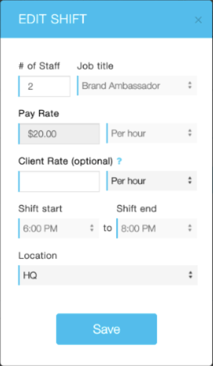
- All other aspects of the event are able to be edited.
IMPORTANT: The reason we restrict changing times for Recruit bookings is due to the payment already being processed for a certain number of hours.
Still have questions? Contact us at support@popbookings.com.
