To download submissions made by talent on reports, follow these simple steps
To download submissions made on your event reports in bulk, follow the below steps:
- Log in at agency.popbookings.com
- Click "More" > "Reports" from top navigation.

- Click the report you want to download submissions from.
- At the top, click Export Responses
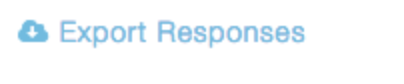
- From the pop-up, select the date range you want to export.
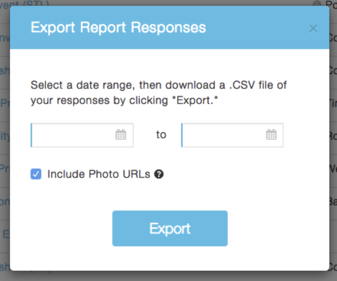
- Done!
NOTE: The above option will download all responses made in that date range. If you want to export responses for a specific event, see below.
To download submissions for an individual event, follow the below steps:
- Log in at agency.popbookings.com
- Go to Reports in the left menu.
- Click the report you want to download submissions from.
- Click the blue download button to the far right of the event you want to export responses for.

Or
Click the event and select the "Export Responses" within the event.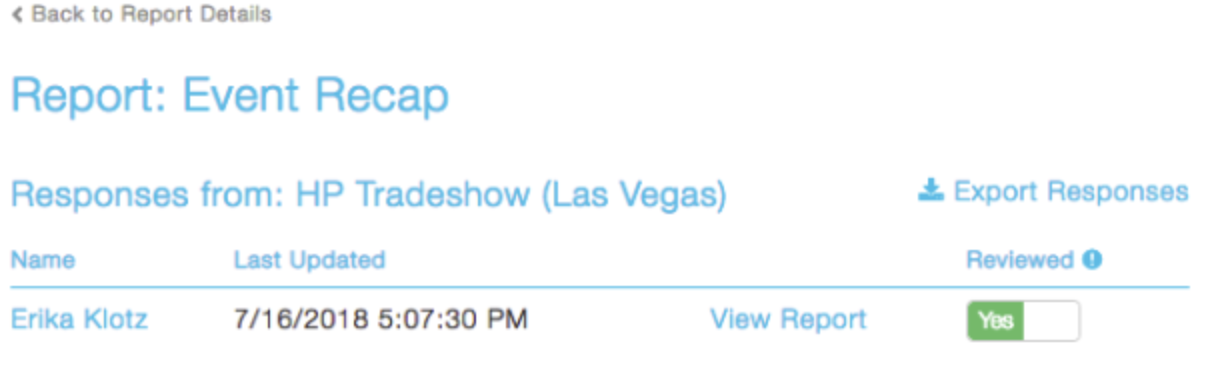
- Done!
NOTE: The pictures will download as a link. Click the links to grab and store the image.
Still have questions? We're here to help at support@popbookings.com.
