This article is for users who hire talent, if you are a talent user, please search the Talent Help Center article.
If you started off with a placeholder picture or just want to show off a fresh, new look, it’s easy to update your profile picture!
How to Change Your Profile Picture
- From the PopBookings dashboard, click the gear icon and hit select Account Settings from the top right of your screen.
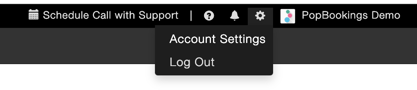
- Select the Profile tab at the top left of the Account Settings screen.
- Click on the thumbnail of your current picture (to the left of your name) to open a dropdown menu.
- Select Upload new photo to change your picture, or Remove to delete your current photo.
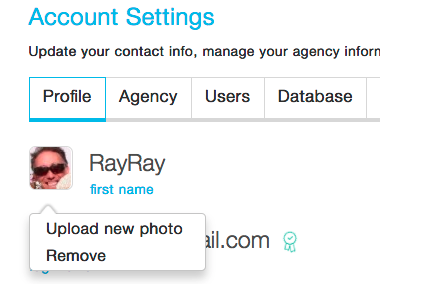
- Select the picture you would like to use from the upload menu. If you’re having a hard time finding the image you want, drag it to your desktop to easily locate it within the menu.
- Once you’ve selected the picture you want, click Open. Crop your photo on the pop-up screen, and select Apply Changes in the bottom right corner.
Pro Tip: You can rotate a picture on the Crop Photo screen by clicking the circular arrows in the bottom right corner.
Questions? Contact us at support@popbookings.com.
