To book talent on PopBookings, follow these easy steps.
Once you’ve created an event for a client and added all the relevant details, it’s time to book talent! Here’s how:
How to Book Talent for an Event
- Once you’ve filled in the event details of a new event, click Continue to Talent Booking at the top right of the screen.
- On the Talent Booking screen, you can invite talent from your database and Recruits you've previously worked with, or you can post the event to Recruit. PRO TIP: If booking both talent from your database and Recruit users, invite your talent database before posting the event to Recruit to ensure talent from your database don't apply as Recruits.
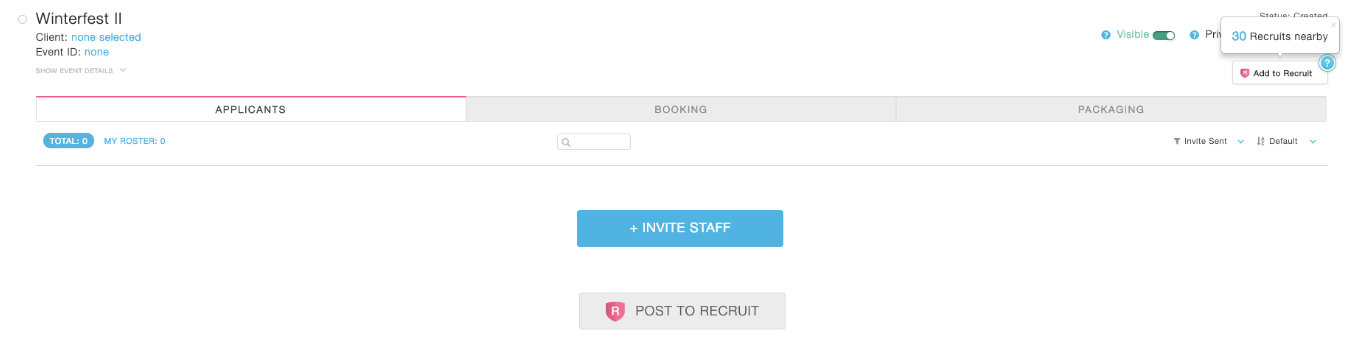
- If you Invite Staff, you can search for talent, sort in various ways, filter by status, gender and location, and even search with more filters and tags. Clicking on a talent’s picture will display more information about that person like: pictures, attributes, and experience. You can also see past events you have booked the staff member for, or access your private notes.
- Once you find the right persons, select the talent you would like to invite by clicking Select below their profile picture.
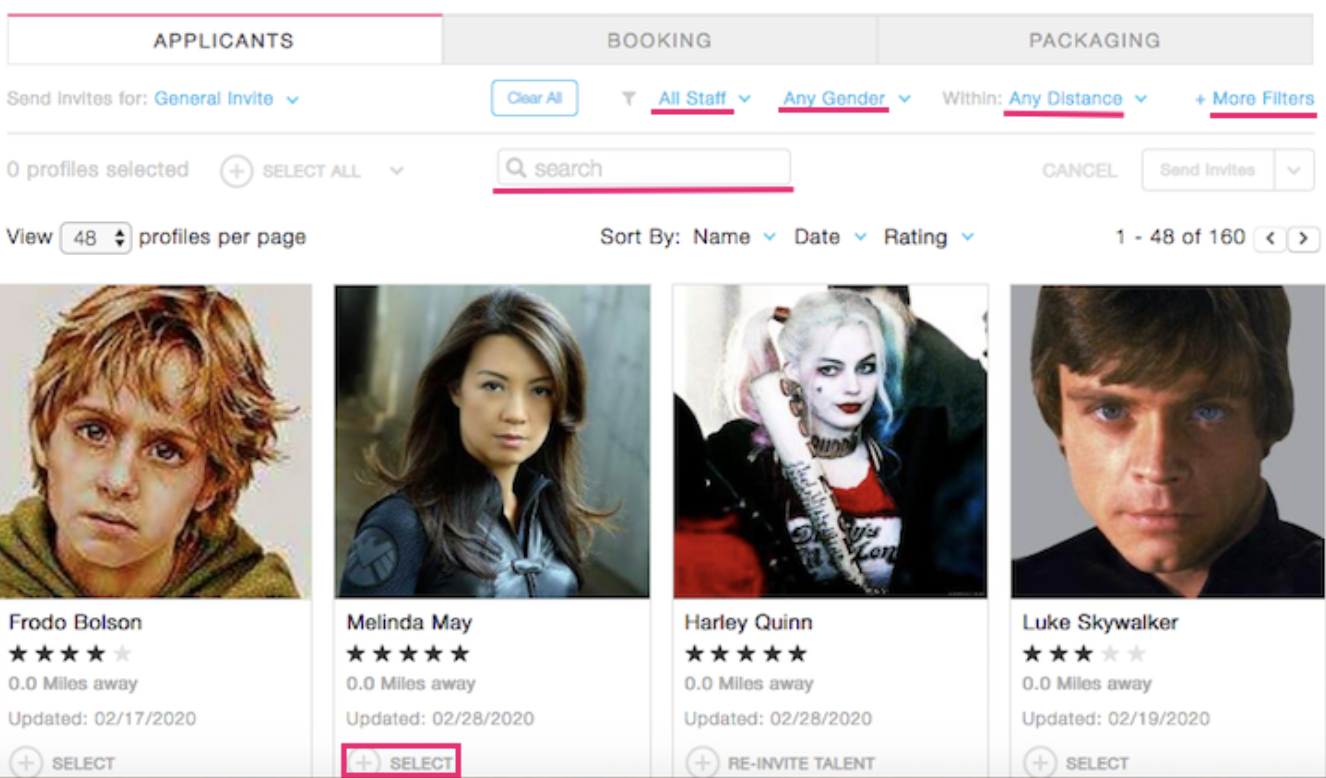
- Send an invite to all selected talent by clicking Send Invites and then confirm by clicking Yes on the pop-up screen.
- Once you’ve sent invites, your Talent Booking screen will update the Applicants tab with information on who has been invited. Talent will receive a notification that they have been invited, and they will have the opportunity to quickly and easily apply to work the event.
- As talent apply, you can review their profile and shortlist those you think have promise. You can always invite more talent by clicking on the '+' button.
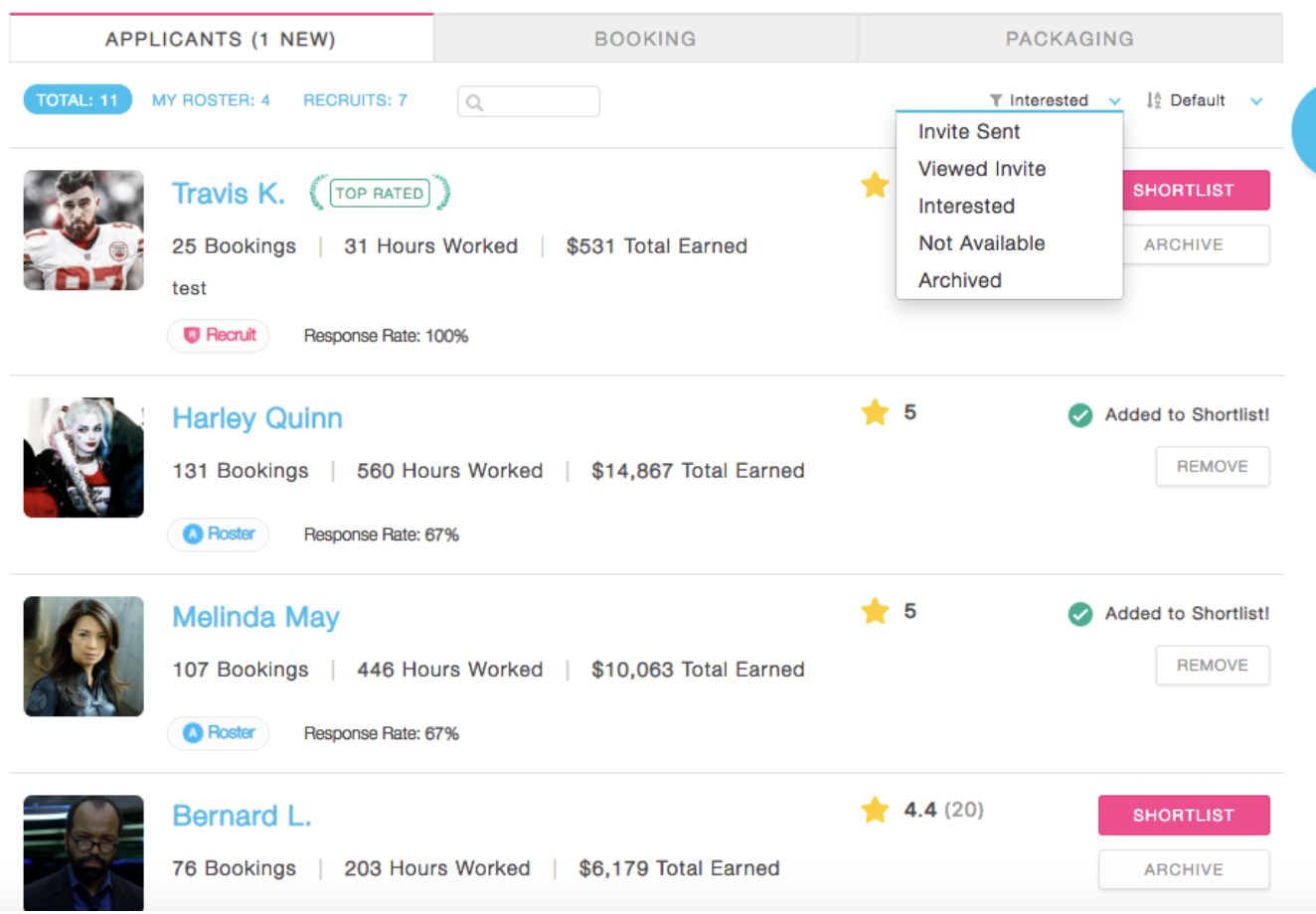
- Those shortlisted will show on the Booking tab, where you can click and drag the talent into the available shift boxes and then click Save & Confirm Booking at the bottom right of the screen. You can then select “Yes” from the pop-up menu to confirm the booking.
- Talent will be automatically notified that they have been booked. And, a new green bar will appear on the right end of their profile block for a quick visual queue that they have been booked.
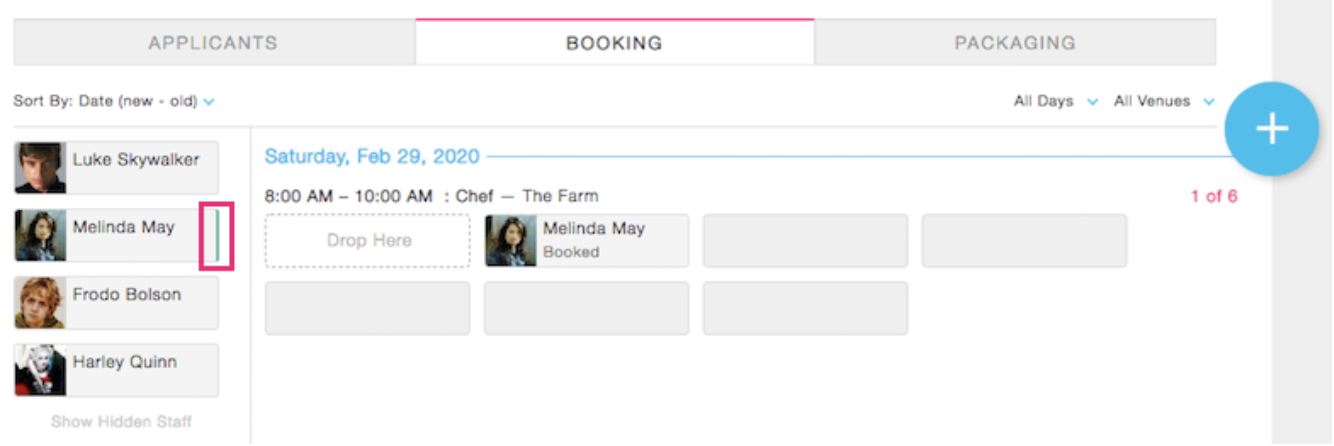
- Once you’ve booked talent, a chat menu will become available on the right, allowing you to easily communicate with booked talent for this event.
Pro Tip: You can mark talent as available for an event if you want to bypass the invite process (maybe you've talked to them offline or have added a shift that you know they are available for - useful for internal staff that may also work events) by choosing “Mark Available” from the dropdown menu next to “Send Invites.”
You’ve booked talent for an event! Continue to the Live Event screen to view your staff's check-in and check-out details the day of the event.
Still have questions? Contact us at support@popbookings.com.
