To apply for a job posted to PopBookings Recruit, follow these steps.
PopBookings Recruit provides you the ability to view jobs with companies that you haven’t directly connected to yet.
NOTE: You need to ensure Recruit is enabled for your profile before you can see Recruit jobs on PopBookings. (See instructions below “Applying to Recruit Job”)
2. Click on the Job Board tab
3. Look for jobs that have this badge![]() under a company’s profile picture, this indicates that it is a recruit job
under a company’s profile picture, this indicates that it is a recruit job

Pro Tip: Keep your job board up-to-date by removing those you are not interested in or available to work. Simply open the event from your job board and click Not Interested.
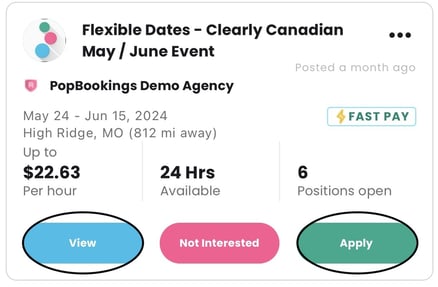
6. Track where you are in the application process with the bar at the bottom of the screen.
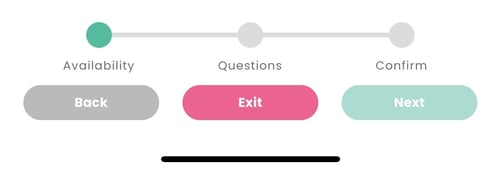
7. If there is more than one shift you will be prompted to identify when you are available
Applying to a Recruit Job

8. Then answer the agency’s prompt then review/check off the other requirements

9. After filling out step two you will be shown the following page to review your application

10. Finally hit Submit Application. Congratulations, you've successfully submitted your application!

NOTE: Submitting an application does not mean you are booked for the job. You will receive a separate booking notification if you are selected to work.
Questions on the status of your application?
Here’s how to check!
1. Click on the Job Board tab
3. Click “Applied”
4. Scroll through the jobs you have applied for to see if your application is pending or if you have been contacted.


Turning on recruit on the website:
1. Log into PopBookings at app.popbookings.com2. Click on your profile in the top right corner and click the drop down arrow

3. Then Click "Account Settings"

4. Click the toggle under “Enroll in Recruit”

Turning on recruit on the app:
1. Open the PopBookings about and either create an account or login
2. Once you are in the app you will see six buttons at the bottom of the screen. Click on the “More” button in the far right corner.
3. In the middle of the page you will see the “Join Recruit” tab, click the toggle from off to on (it should change from gray to green)

Not able to toggle it on your account?
Please submit a request with the PopBookings team to fix the problem!
Contact Support:
- 1. Visit https://support.popbookings.com/
- 2. After getting to the support page click the blue chat bubble in the bottom left corner and follow the prompts to message the PopBookings Support team!

