To add admin users to help hire talent on your PopBookings account, follow these steps.
PopBookings helps your team stay on the same page and work together better and faster. Here’s how to add additional team members to your agency dashboard:
How to Add Agency Users as Admins
- From the PopBookings dashboard, click the gear icon and hit select Account Settings from the top right of your screen.
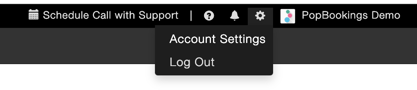
- On the Agency Settings page, select the Users tab to invite or delete users.
- From the Users menu, click INVITE USERS to add additional agency personnel.
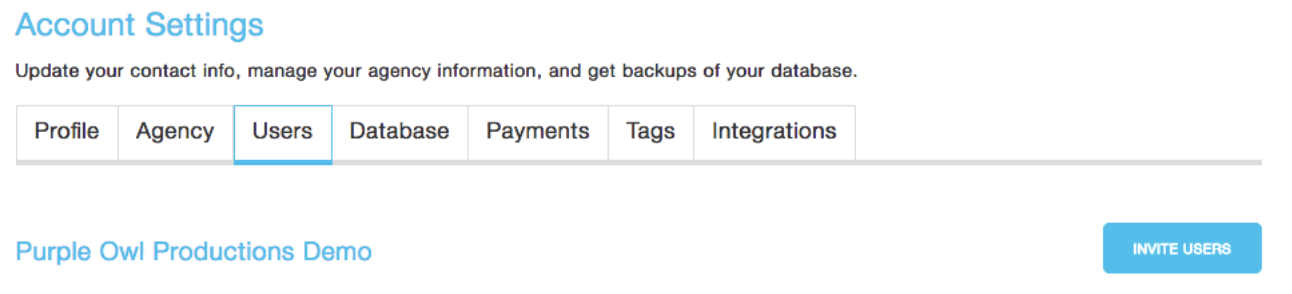
- In the “Invite Users” pop-up window, use the available fields to enter the email address of the user you would like to add. Then click “Invite User” to send the invitation.
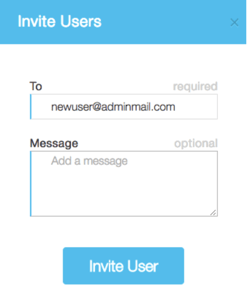
- Once the new user has responded to your invitation and signed up as part of your agency, you can select their user permissions (Agent or Admin) from the dropdown menu across from their name on the Users screen.
Pro Tip: To DELETE a user, simply hover over their name in the Users tab of your Account Settings page - you’ll see a trash can icon appear to the right of their name.
Agent vs. Admin
Once the new user has responded to your invitation and signed up as part of your agency, you can select their user permissions (Agent or Admin) from the dropdown menu across from their name on the Users screen.
Admin: Has complete access over everything including payment and talent database exports.
Agent: Can access everything other than the Database tab and cannot access payment and talent database exports.
Questions? Contact us at support@popbookings.com.
