To assign a report for talent to fill out when they are done working and to see what their submission is, follow these simple steps.
Collecting reports from your staff after an event has never been easier. Now that you've created your report, it's time to put it to work!
How to Add a Report to an Event
To add a report to an event, follow the steps below:
- Log in at agency.popbookings.com.
- Create a new event, or proceed to edit an existing event.
- On the Event Details page, you will be able to add a report by clicking the ADD REPORT+ button in the EVENT REPORTS section.
- Select a report, and click Next.
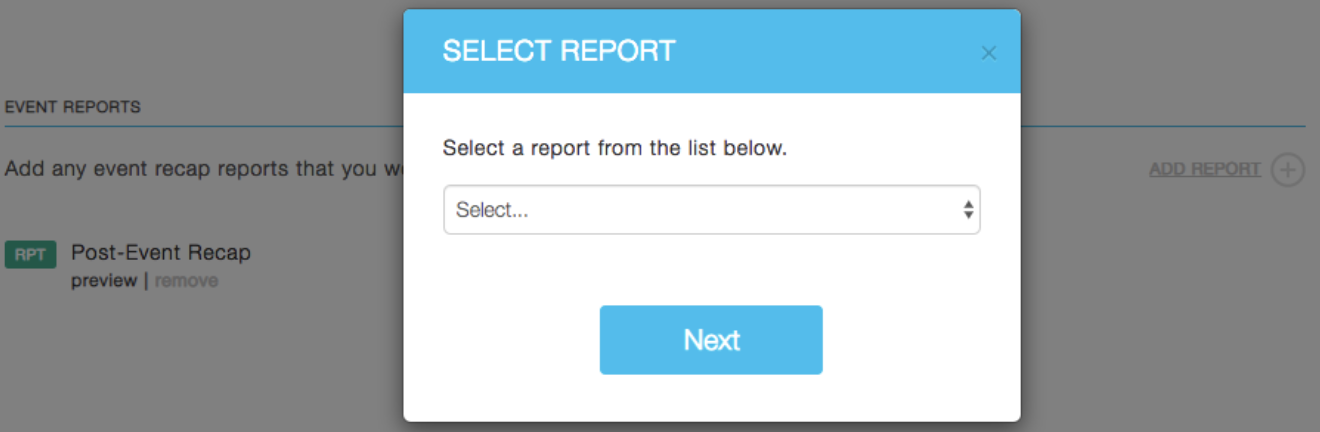
- Select at least one position to assign the report to; only staff in the selected positions will be able to complete the report.
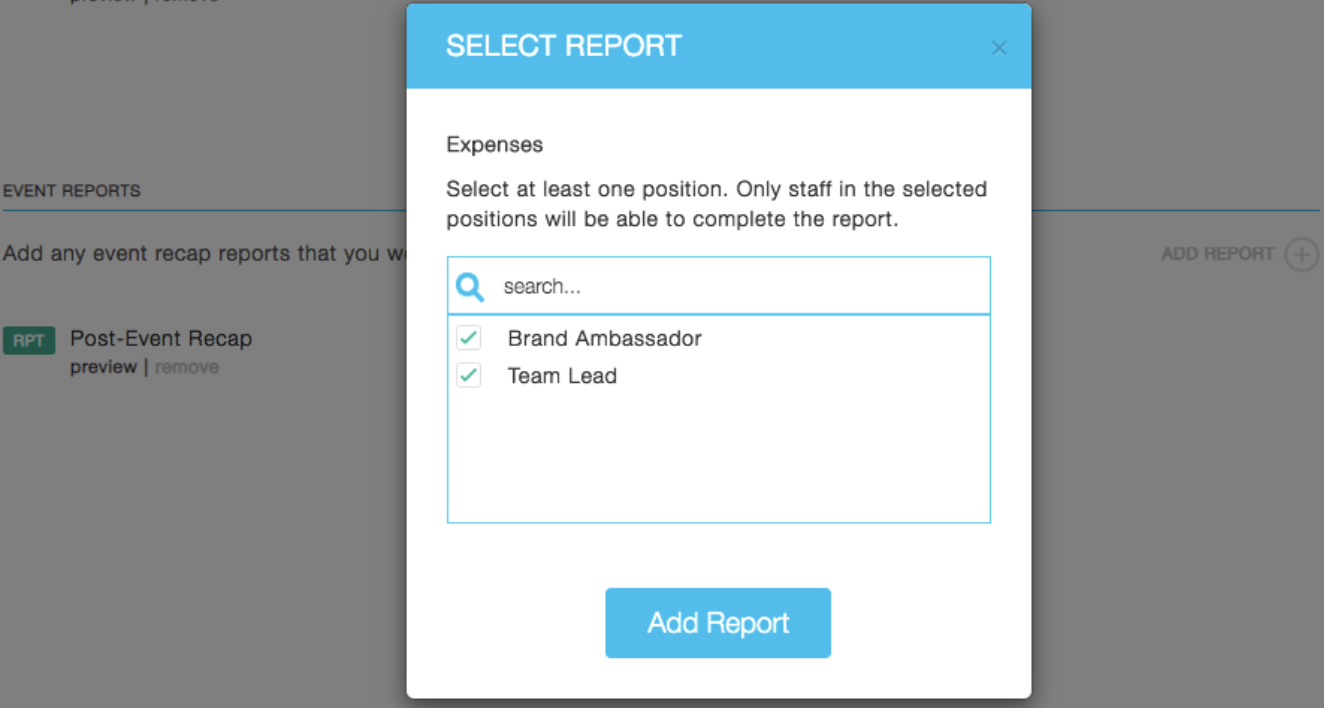
- Done! The report has been added to the event and can be completed by booked staff.
How to View the Submission
- Log in at agency.popbookings.com
- Go to Reports in the left menu.
- Click the report you want to view submissions on.
- Click View Report.
- After reviewing the details of the report, you can edit any answers as necessary and click the Save Changes button at the bottom right corner.
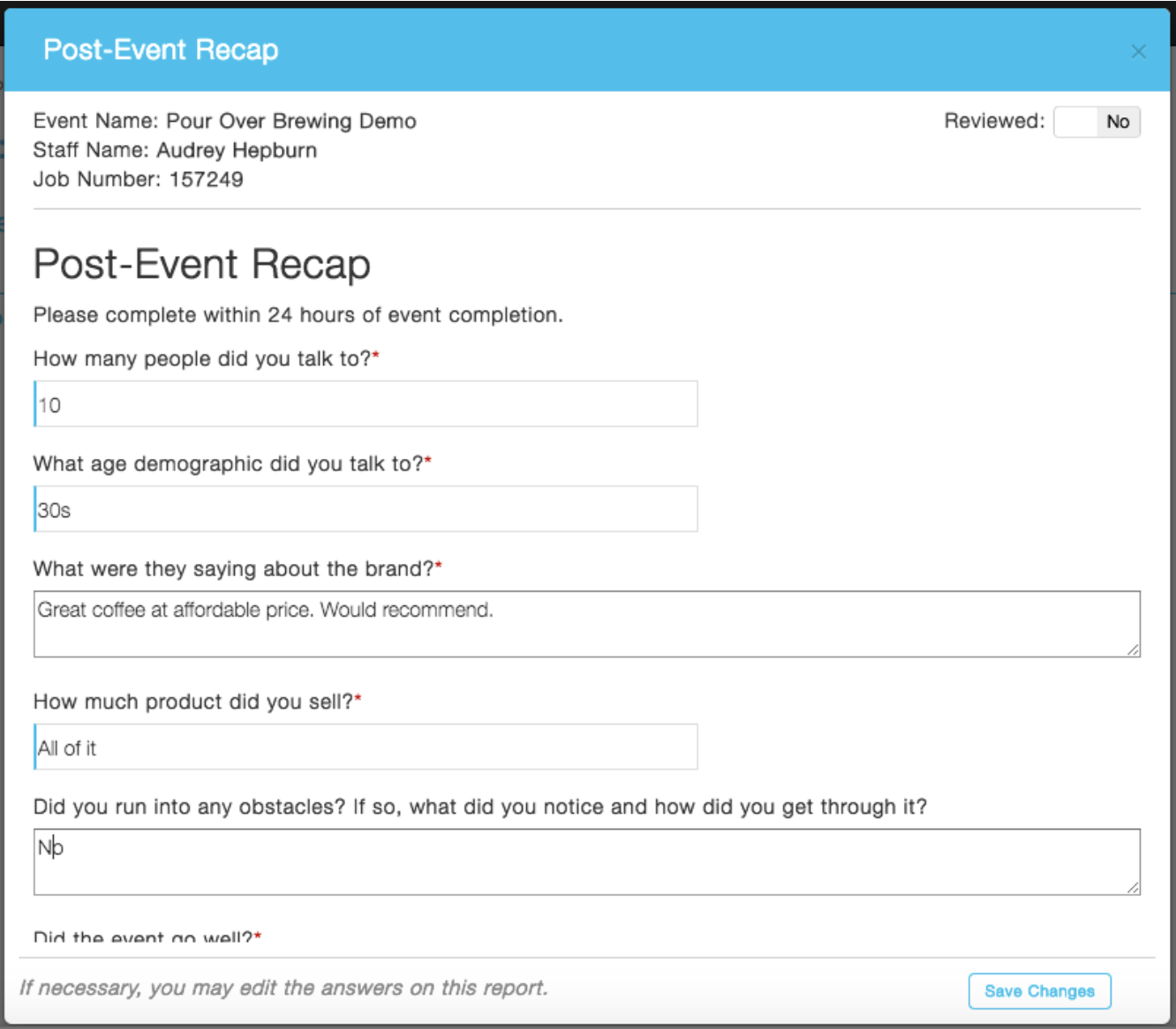
- You can also mark as "Reviewed" by toggling "Yes" or "No" in the upper right corner.
Pro Tip: When you view a report, mark it as reviewed so you can easily keep track of what you have already looked at. This status is also available the exports to help you filter items as necessary.
You can also view report submissions within the event:
- Log in at agency.popbookings.com
- From the Event Dashboard, choose the event you would like to view by clicking on the name of the event.
- On the Event screen, select Event Details from the bar at the top of the screen.
- You will be able to View the details of your submission in the EVENT REPORTS section:
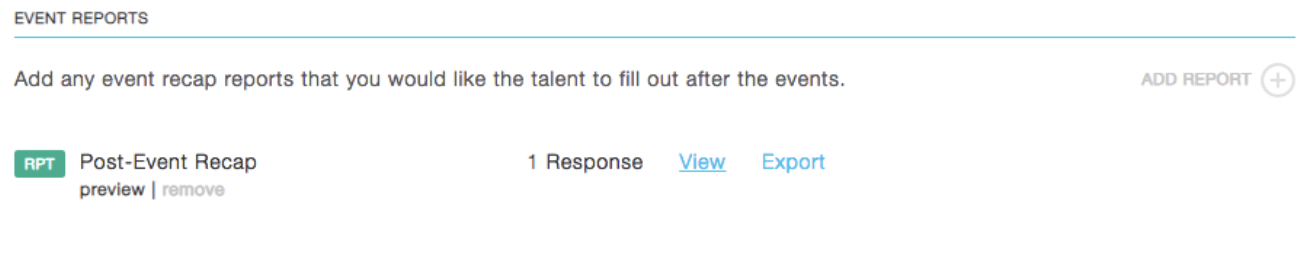
Still have questions? Contact us at support@popbookings.com.
