To add a new client on PopBookings, follow these steps.
Do you need a database of all of your clients to easily reference? With PopBookings, you can easily enter in your client’s information in the same dashboard where you already manage your staff.
How to Add a New Client
1. At top of your screen - click "More" > "Client List"
2. In the “Clients” dashboard, click “Add New Client” at the top right.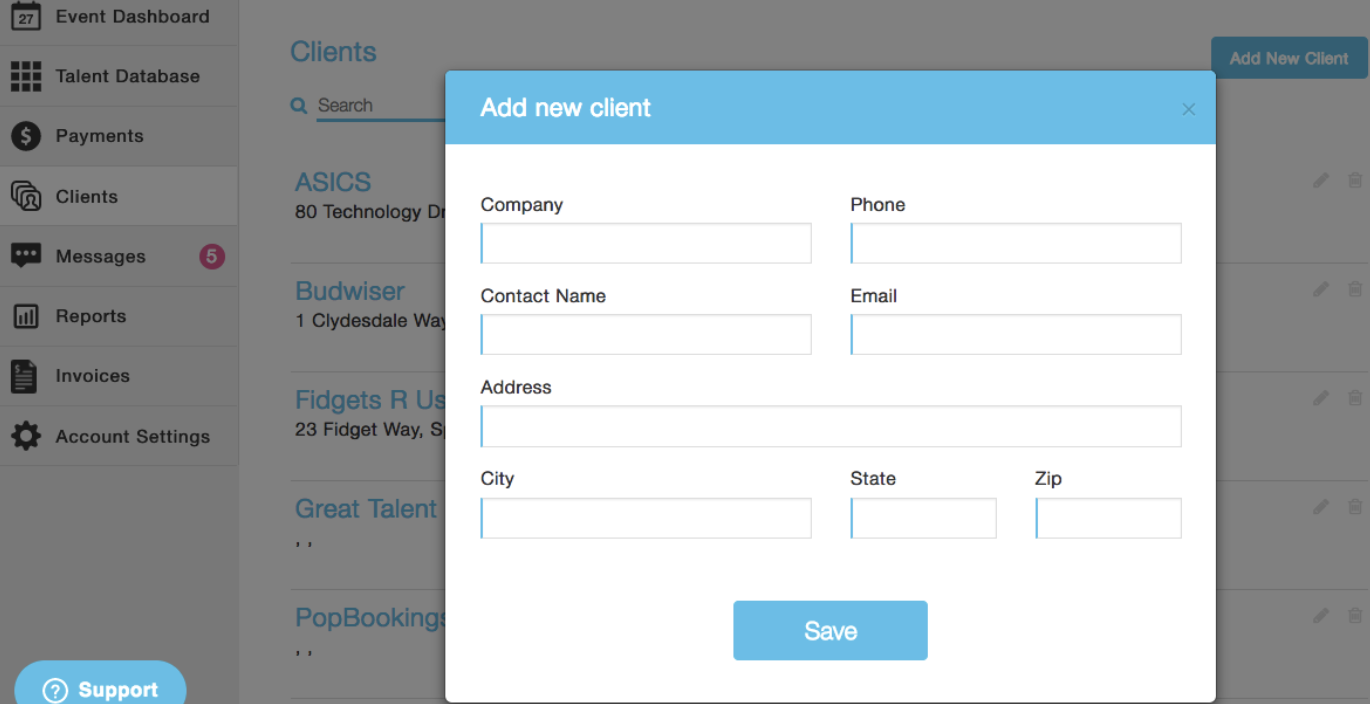
3. Fill out all relevant information in the “Add new client” pop-up screen.
4. Click “Save” to create the new client listing.
You can add additional contacts, information, or notes for each client by clicking the agency name in your client list.
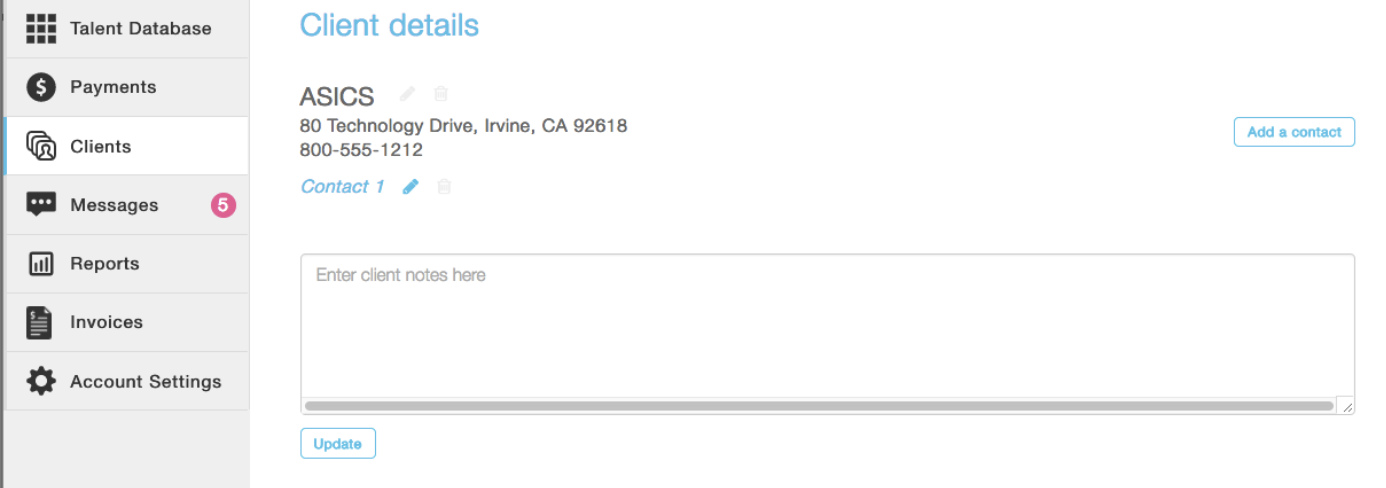
Pro Tip: On your event dashboard (list view), you can filter by client when utilizing the list view for better organization.
Questions? Contact us at support@popbookings.com.
